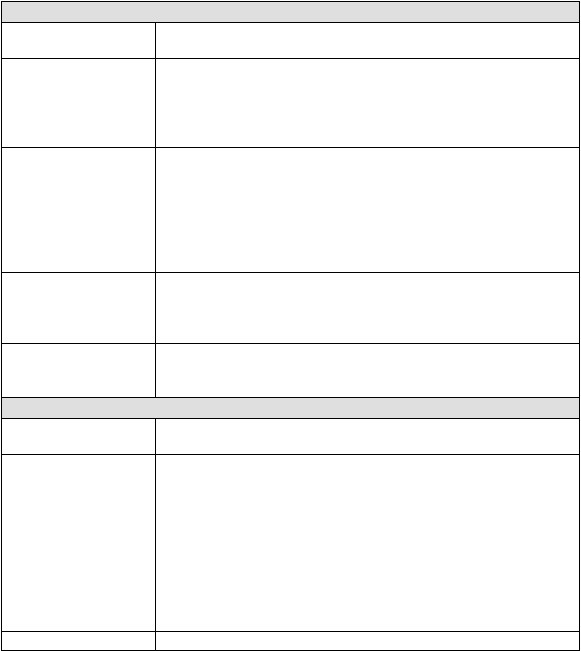
Appendix B - Troubleshooting and Technical Support B-¹
APPENDIX B
Troubleshooting and Technical Support
HVAC Office is a very reliable system; however, as with all computer systems, you may
experience a problem. In order to serve you better, we have listed the most commonly-asked
technical assistance questions and their solutions/explanations below. Of course, please feel free
to call us if you need additional assistance.
GENERAL ERRORS/PROBLEMS
ERROR OR OTHER
PROBLEM
SOLUTION/EXPLANATION
“#Error” in data field
This error may appear in any field, which allows unlimited data (i.e.
Symptom, Diagnosis, Repair, Notes, etc.) Microsoft is working on the
cause of this nuisance. If you see this in one of these fields, print the
record (service call, installation, etc.) and then delete that record. Re-
enter the data into a new service call or installation.
While browsing the
Customer or Jobsite list,
you notice that one or
more customers/jobsites
at the top of the list are
not in alphabetical
order.
Make sure that there is not a blank space or another foreign character
at the beginning of the Last Name or Company Name fields in the
Customer form, or the Address field in the Jobsite form. Remove any
foreign characters.
You are in a field in
HVAC Office and you
are unable to exit the
field.
Press ESC once or twice to undo changes to the field and then you
should be able to exit.
NETWORKING ERRORS/PROBLEMS
ERROR OR OTHER
PROBLEM
SOLUTION/EXPLANATION
The data that your
computer is “seeing” is
different than the data
another workstation (or
server) is seeing. When
data is changed on one
computer, it is not
reflected on another.
If this is the case, your system may be connected to a different data
file than the other machine. You must first decide which computer is
connected to the correct data file. You can check this by clicking
Help|About in the menu bar. The data location is listed in this form.
Only the HVAC Office Server version should have a data location of
C:\…\HVAC01.DAT (unless you are running a dedicated file server).
If you determine that one machine is connected to the wrong data file,
click Options|Reattach Data on that computer and select the correct
network drive letter, directory, and data file. Any data that was
entered into the system during this period may have to be reentered.
When starting HVAC
From the Main Control form, click Options|Reattach Data. (The


